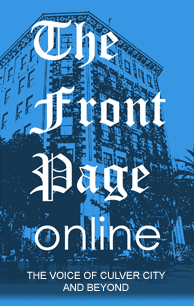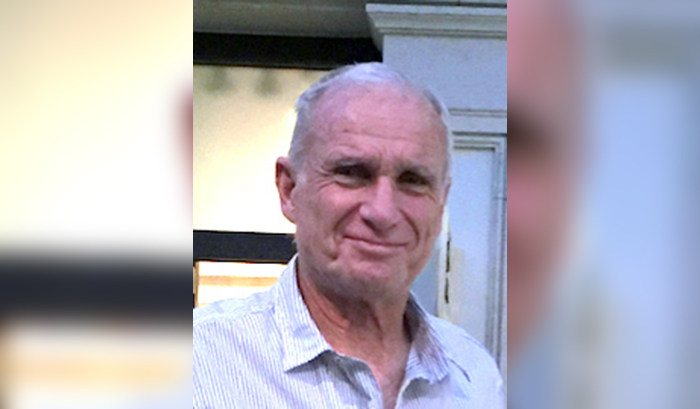Why do we seem to only check things out when there is a shock? Would you believe a $56 increase in our phone bill this month?
My wife, my daughter and I got messages on our iPhones that we were nearing our limit on data usage this month. I thought we would make it. After all, in past months we were under our 6GB plan total.
Our lines were way over in data usage for the month. Can I claim ignorance? No. Because I received text warnings for a few days saying that our lines were low on our data plan. If I didn’t do anything, like paying an extra $20 for more gigabytes, I would likely have to pay extra for the data plan – at $15 per GB.
When the bill arrived showing a total of 11.7 GB, 5.7GB over plan, it was time to go into action, and to understand what has happened. The friendly assistant at Verizon this morning talked me through much of the Verizon website. I learned how I can see on the computer an estimate of where my data is going. I learned how I can see on my iPhone exactly how much data each of my iPhone Apps uses.
Here’s how to work the magic. Magic it is, because you would be lost without it.
On Your Computer: Go to www.verizonwireless.com
- Click on My Verizon Home (upper left hand corner)
- Click on View Usage (above the circle showing percent of GB remaining)
- Click on View data utilization (under the last of the three iPhones pictured)
Here you can view the data breakdown by category (ten categories) for the current billing cycle. You can view all lines, or each iPhone separately by clicking on the picture of the desired iPhone.
If you want to view a past billing cycle:
- Click on View previous cycles (far right of page – same line as My Usage Heading)
- Click on Data, talk and text activity (Under Get the Details Heading)
- Click on See data utilization (far right of page – under the heading How was shared data used?
Here you can view data breakdown by category (10 categories) for the previous billing cycle. You can view all lines, or each iPhone separately by clicking on the picture of the desired iPhone.
On Your iPhone: Go to Settings; Cellular
You can see data breakdown by Apps, and you can click on Reset Statistics at the very bottom of the list of Apps. I hadn’t reset my statistics since 2013. Hint: Make a monthly reminder on you iPhone to reset the statistics on the first day of your new billing cycle.
I will be looking for that little wireless symbol on my computer and iPhone from now on. And I signed up for a new 8GB plan, which allows for carryover from month to month.
Mr. Ebsen may be contacted at robertebsen51@gmail.com